Creating a Pasco eSchool FLVS account:
- Visit https://www.flvs.net/ and click “Enroll” in the top right navigation
- Enrollment pop-up window:
- Select “Grades 6-12” next to County Virtual School
- How to enroll page:
- Select “Enroll” on the left side of the page
- Customize your catalog:
- Choose your county – Pasco
- Select your student type – Public School or Private School
- Click “Continue”
- Browse courses:
- Select the ‘High School” or Middle School” tab to view course offerings
- Click on the desired course to view more details, such as Description, Topics and Concepts, Prerequisites, and more
- Select “Add to Backpack” to enroll or “Return to Course List” to go back
- Review your backpack:
- To enroll in additional courses, click “Add Courses” and follow the same process
- Click “Continue” You will be able to select your semesters and preferred placement date in a later screen
- Log in or create an account:
New students:
- Click “Create an Account”
- Create your username and password
- Write down your Username and Password
- Input an email address you regularly check
- Click “Continue”
Returning students:
- If you have an existing login, input your username and password
- Click “Log In”
- Returning students, please skip to step #11
- Complete your student information:
- Complete all fields onscreen, including Personal, Demographic, Phone, and Address
- Click “Continue”
- Complete your parent/guardian information:
- Complete all the fields on the screen, including Personal, Phone, and Address
- Click “Continue”
- Confirm account information:
- Review Student and Parent Information
- Click the pencil icon to make changes
- Select Continue
- Follow the prompts by selection:
- How you heard about Pasco eSchool and your reason for taking these classes
- Select “Continue”
- Review the student and parent/guardian commitments:
- Check the appropriate boxes
- Click “Continue”
- Sign media release (parent/guardian):
- Review the media release statements
- Select opt in preference
- Type your name
- Click “Continue”
- Register for courses:
- Review courses and credit hours
- Select your desired semesters
- Select your Preferred Placement Date
- Select desired school: Choose Pasco eSchool
- Confirm prerequisites and school choice:
- Click “Confirm” or “Cancel” to confirm prerequisites
- Check appropriate box and click “Continue” or “Change Selection” to confirm school choices
- Submit enrollment:
- Review your course enrollments
- Click “Submit Enrollment”
- Next steps:
- The School Counselor will review the request(s) and if appropriate give the approvals
- Once course approvals have been given, the course will be assigned a teacher
- Once a teacher has been assigned, the student may log into the course and begin working
If you have questions or need assistance with creating your account, please visit https://www.flvs.net/contact-us
or call 407-513-3387.
Welcome to Pasco eSchool!
Watch the Quick Start videos below. Start with the New Student Orientation video. It contains 5 important items you will need to know to be successful in your courses. Once you’re done watching that, explore the other quick start videos.
We look forward to helping YOU succeed!
https://www.flvs.net/student-resources/flex/quick-start
Updated 12/14/20