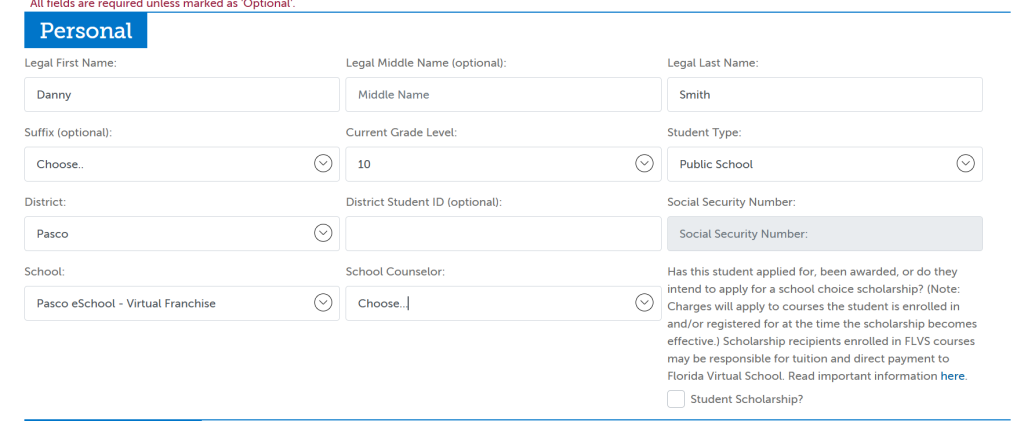Educator Course Registration Guide
Step 1. Go to https://enroll.flvs.net
Step 2. Select ‘Pasco’ from County, and select ‘Public School’ from Student Type and click Continue.
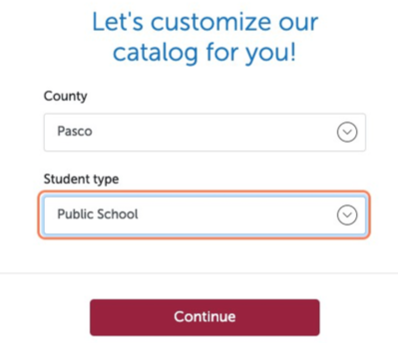
Step 3. Select the course ‘Homeroom’ from the list of courses.
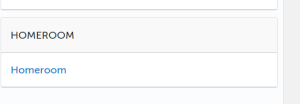
Step 4. Click on ‘Add to Backpack’, then click Continue to move forward.
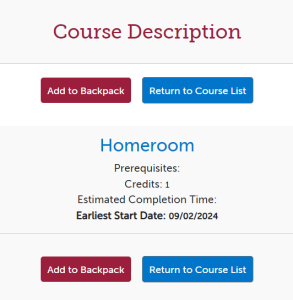
Step 5. Login or Create an Account.
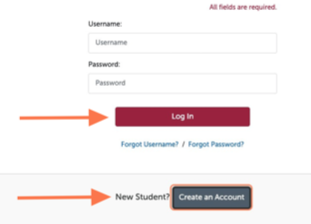
Step 6. Follow the directions on this screen to create a username and password, then click Continue to move forward. 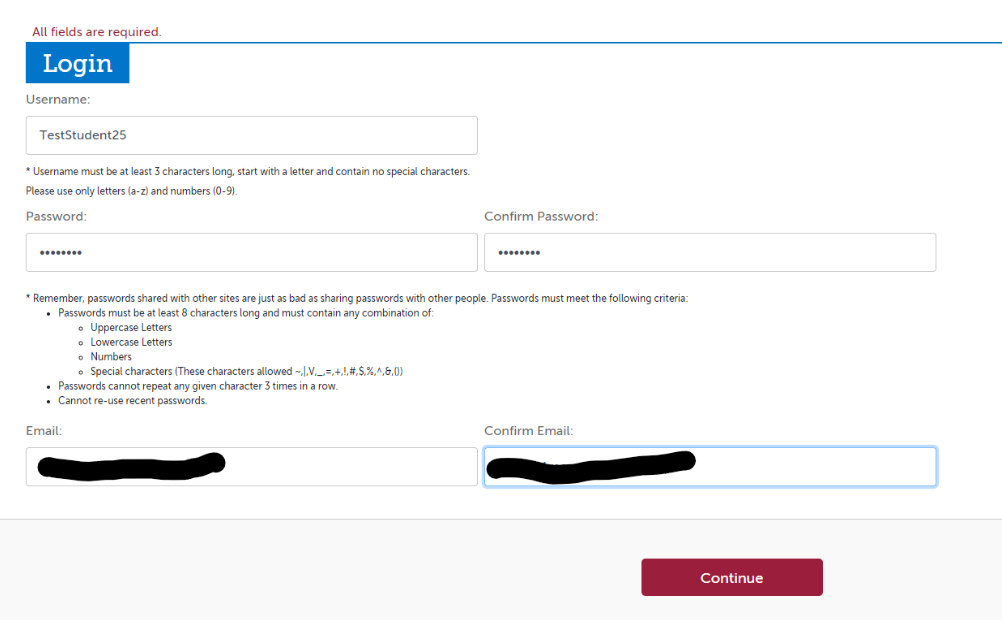
Step 7. Complete all required fields with the student’s personal information. When finished, click the Continue button to move forward.
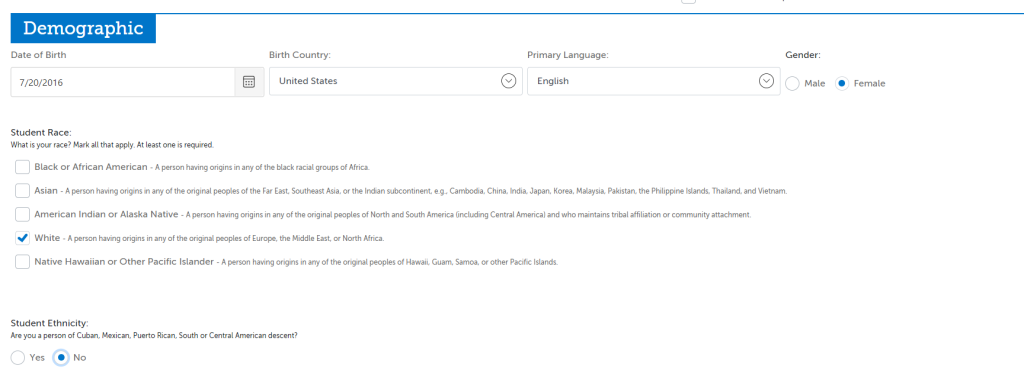
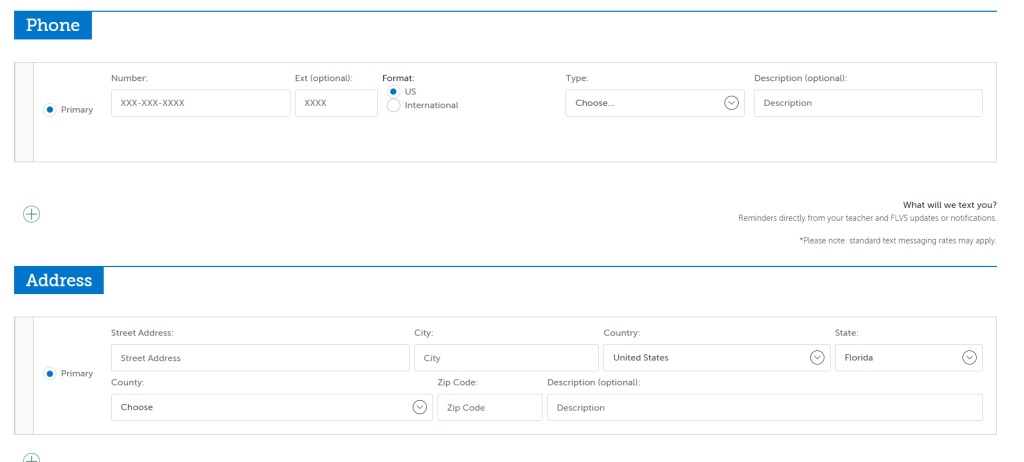
Step 8. Complete all required fields with the parent’s/guardian’s personal information. When finished, click the Continue button to move forward.
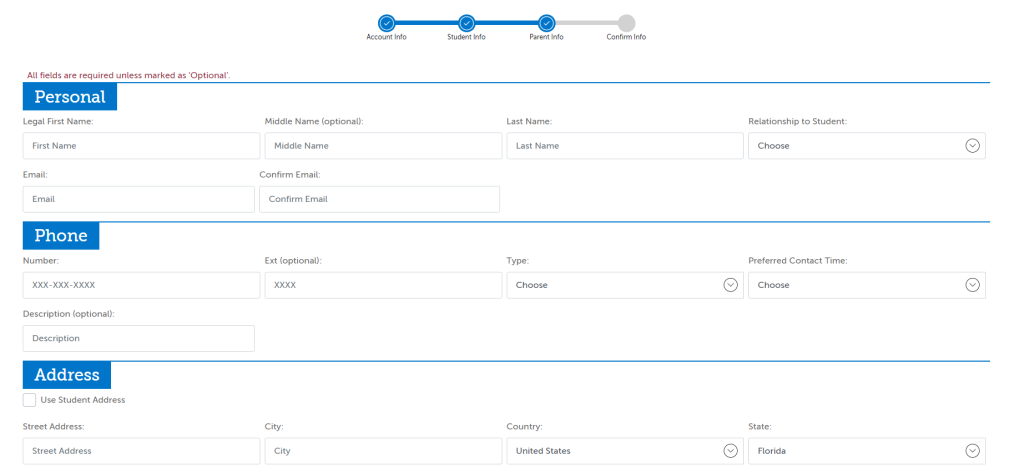
Step 9. Confirm that the information displayed on the screen is accurate and complete. When finished, click the Continue button to move forward.
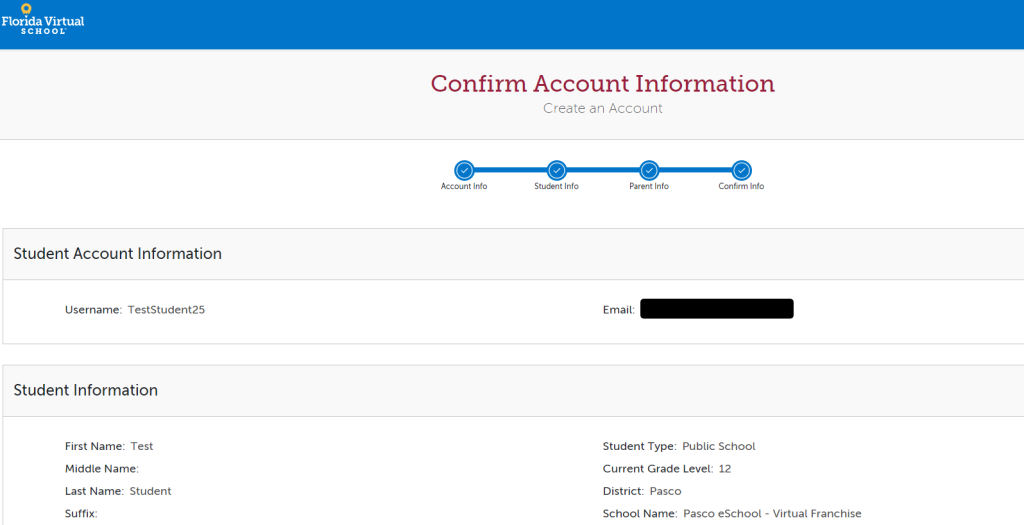
Step 10. Complete the student survey. When finished, click the Continue button to move forward.
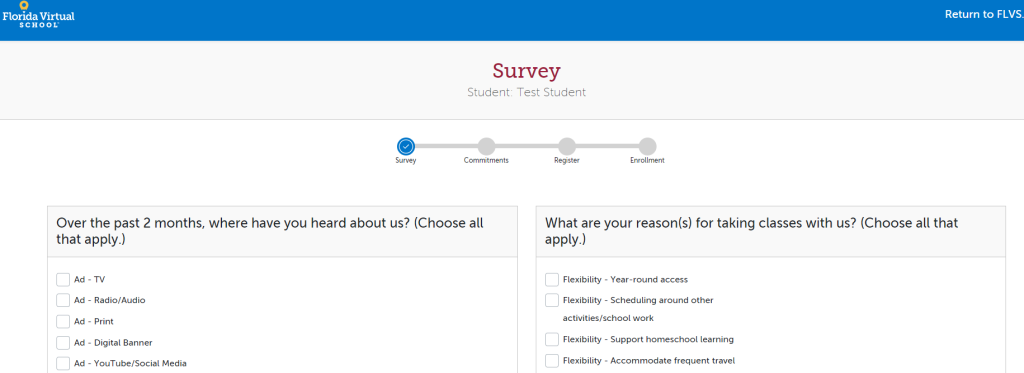
Step 11. Complete the student and parent/guardian commitments. When finished, click the Continue button to move forward.
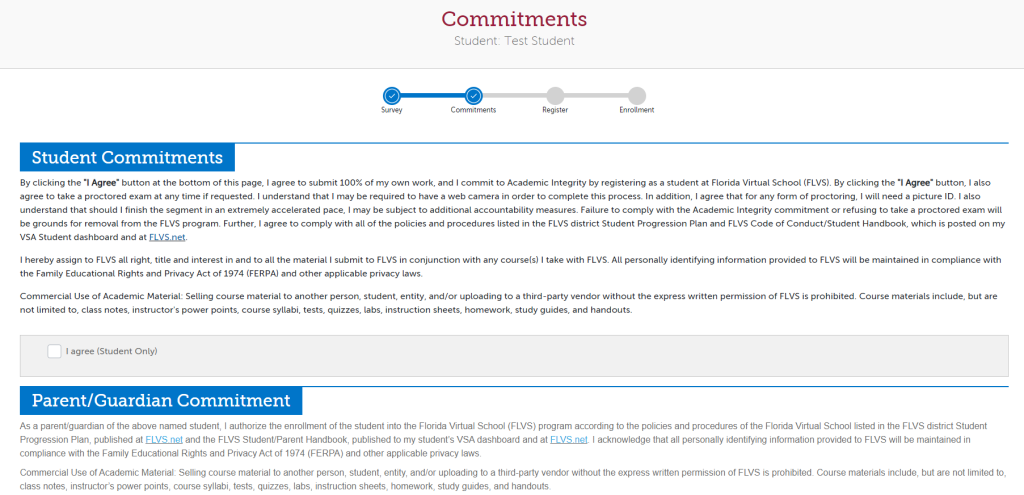
Step 12. Register for Courses:
Select ‘All Semesters’ from the pull-down menu, select Pasco eSchool under the School header, and select your Preferred Start Date. When finished, click the Continue button to move forward.
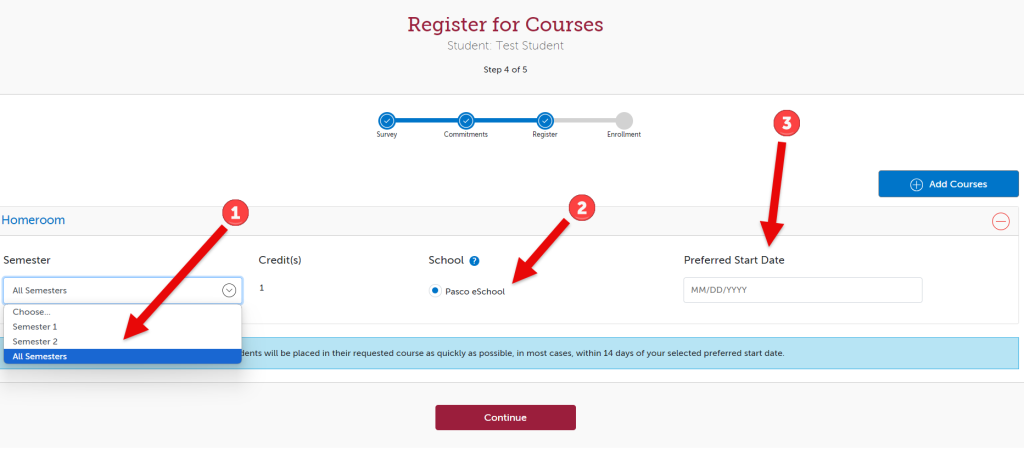
Step 13. Confirm that your school choice selection is correct, then click Continue to move forward.
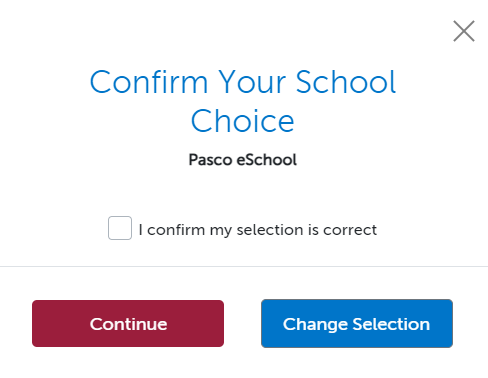
Step 14. Confirm that your course names, for each semester, are showing up as Homeroom. Once confirmed, click the Submit Enrollment button.
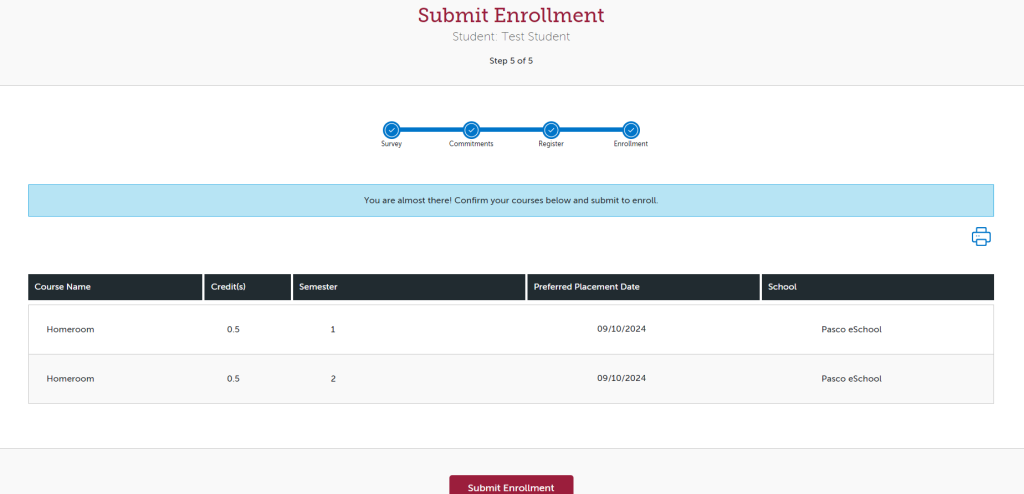
Step 15. Log into your parent account to approve courses.
Click HERE for directions on how to create a parent account.
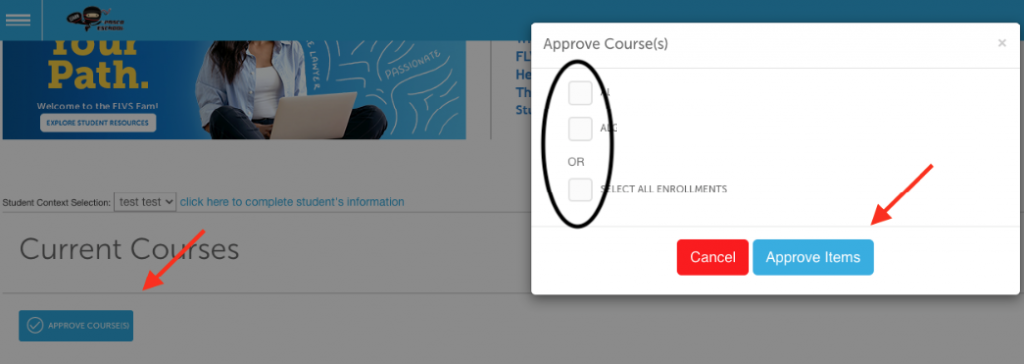
Welcome to Pasco eSchool!
Watch the Quick Start videos below. Start with the New Student Orientation video. It contains 5 important items you will need to know to be successful in your courses. Once you’re done watching that, explore the other quick start videos.
We look forward to helping YOU succeed!
https://www.flvs.net/student-resources/flex/quick-start
Updated 08/30/2024
Start Date
On your preferred start date do the following.
- Go to FLVS.net
- Login using your username and password.
- Choose County Virtual Schools from the login drop-down menu.
- Check your messages.
- Select your course.
- Read the information on your teacher’s welcome page and schedule your Welcome Call if you have not done so already.
Additional Tips:
For technical assistance please contact FLVS Customer Service at (800) 374-1430, Monday – Friday 7:00 am – 9:00 pm, Saturday and Sunday, 9:00 am – 5:00 pm.
Please contact your teachers if you have any questions. You can also schedule an appointment when you need assistance.