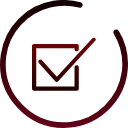SCHEDULE YOUR CALL
It is time to schedule a welcome call with your instructor. During this call, you’ll get to know your online teacher. Your instructor will need to speak with you and a parent/guardian in order to review policies, procedures, and course details.
Now, you can schedule an appointment for your welcome call with your teacher, participate in a group welcome call, or review a welcome video (for selected courses), prior to calling your teacher. Your parent or guardian must be present during the welcome call. If you and your parent cannot be in the same location during the appointment a 3-way conference call can be used.
If you don’t know who your teacher is or cannot find them in the list below, please click the Home page tab on the left-hand side to view your teacher’s name and contact information, as well as their hours available.
TEACHER SCHEDULER
You can schedule an appointment with your teacher by using the link on the course homepage or by visiting the staff website.
From there, click Schedule an Appointment, then scroll down and click your teacher’s name and appointment link to find an open time on his or her schedule for a welcome call. If you do not see an available appointment at a time that works for you or your parent, please send an email to your teacher to see whether another arrangement can be worked out.
You may also contact your teacher via phone and text. Please remember to always leave your name, detailed message, and number to call you back when leaving a message. Your teacher will appreciate it!
APPOINTMENT ETIQUETTE
- Keep your appointment (PRO TIP: Add it to your personal calendar).
- Call or video conference your instructor on-time (PRO TIP: Set a reminder.)
- If using video conferencing for your DBA appointment, be prepared by reviewing the module before you show up for the appointment.
- If you must cancel your appointment, cancel as soon as you know you can’t make your appointment and give a reason, and reschedule.
- If you miss an appointment, inbox or email your instructor as soon as you can, give a reason why you missed your appointment and inform your instructor that you will be rescheduling soon. (PLEASE NOTE: A pattern of missed appointments may lead to withdrawal from your online course for not meeting communication requirements. It’s better to keep the appointment, even if you’re unsure whether you’re ready, and work with your instructor to review course material or a challenging assignment than to cancel or not answer.
ADDITIONAL PARENT INFORMATION
Canvas Observer Account
We recommend that parents create observer accounts to monitor their student’s progress in online courses. Observers can link their Canvas account to their student’s account so they can see assignment dues dates, announcements, and other course content. Observers can view the course content but cannot participate in the course. For additional information about the observer role, please View the tutorial on the eSchool website.
Canvas Parent App
Canvas Parent enhances the potential for parents to engage in their children’s education. Parents can review upcoming or past assignments, check on grades, and receive course announcements. Check out the Canvas Guide on the Parent App.
Assignment Directions
Please click the submit button and enter the date and time you scheduled your Student and Parent Welcome Call.
©Pasco eSchool, Pasco County Schools