Need some help reading a page? You have a Text-to-Speech tool right in your canvas course!
![]() Click on the gray box with a black arrow at the bottom of the left navigation bar to open the WebReader.
Click on the gray box with a black arrow at the bottom of the left navigation bar to open the WebReader.
Look at the graphic below to see what the buttons do!
Tool Highlights
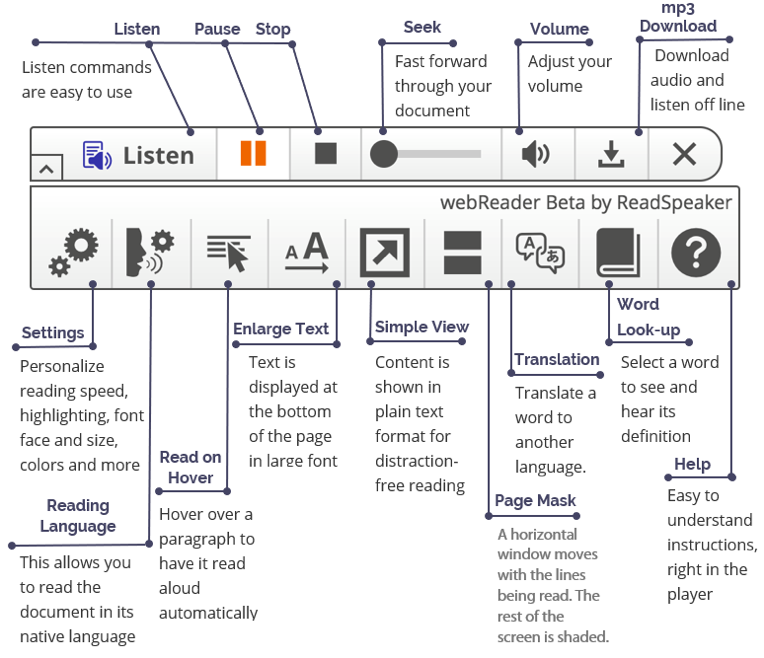
Highlights of webReader
- Fast forward through your streaming document with the Seek tool.
- Adjust the volume and the settings to your preferences. This will need to be done on each device.
- Download the audio for off line listening.
- The Read on Hover tool allows you to move your cursor down the page highlighting paragraphs to be read.
- The Enlarge Text tool shows the magnified text at the bottom of the page for those with lower vision or who are distracted readers.
- For the distracted reader, the Simple View tool (removes decorative images), or the Page Mask tool will be good options.
Don’t know a word? Translate it to a different language with the Translation tool or look it up in the dictionary option called Word Lookup.
©Pasco eSchool, Pasco County Schools